Cloud Backup is a method to protect your files copy online, which is quite affordable for personal use and business use, you can upload files, hard disk, SD card, images, videos, audios to the cloud so that you can access the files everywhere as long as there are a Internet connection.
Generally speaking, cloud backup comes with the cloud storage, which can store your files on the cloud, and the free cloud storage is from 2GB to 50GB according to the different cloud backup providers.
Compared with traditional backup method, cloud backup has the following shinning points:
- The cost on cloud storage is cheaper than that of local disk.
- Access files anywhere and anytime.
- Can be well-cooperated with the members of the organization, speed up the productive.
- Local hard disk backup can be damaged by virus attacks, system crash, software errors, or other threats.
- Manage files on one platform instead of multiple computers or hard disks.
So the free backup software for Windows has to been updated to support clouds, so here comes the cloud backup service.
4 Free Cloud Backup Options
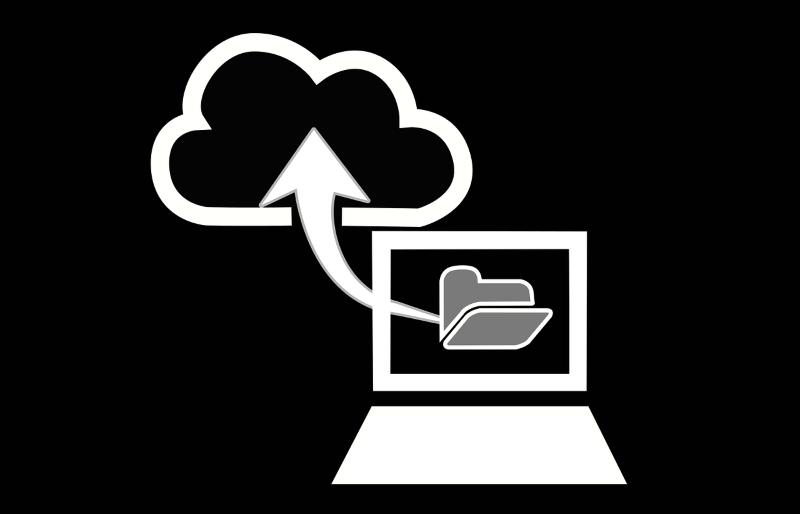
There are many cloud backup options for personal and business use, here you can find a clue.
Option 1. OneDrive
OneDrive is designed for personal and business to sync files between the devices and the cloud, as well as backup some specific folders (Documents, Pictures, Videos, Music, Desktop) to OneDrive, and only keep up to 30-day versions.
You can use OneDrive on Windows computer, Mac, phones, and Pad.
The free cloud storage offered by OneDrive, is 5 GB.
OneDrive uses Secure Sockets Layer (SSL)/Transport Layer Security (TLS), 128-bit AES encryption and 2-Step verification to protect your files.
OneDrive provides two way sync to sync files so that your files will be deleted if you delete the files on your OneDrive server by accident.
Option 2. Google Drive
Google Drive is one of the most popular cloud drives, which offers backup and sync features while perform cloud backup, so you can sync or backup files to Google Drive. And you can keep up to 30-day versions or up to 100 versions.
You can use Google Drive on Windows computer, Mac, phones, and Pad.
Google Drive free cloud storage, is 15 GB, and larger than most of clouds.
Google Drive uses 128-bit AES encryption and 2-Step verification to protect your files.
Google Drive also use two way sync to sync files.
Option 3. Dropbox
Dropbox allows you to sync and backup files between the devices and the Dropbox cloud, and uses block-level backup, which is much faster than others. You can keep up to 30-day versions.
But you can only use Dropbox on Windows 8/8.1/10/11 and Mac computers.
Dropbox free cloud storage is only 2 GB, which is not enough for most of people.
Dropbox uses 256-bit AES Encryption, 2-Step Verification and 2-Factor Authentication to make your account safe.
Option 4. CBackup
CBackup is the free cloud backup service, which allows you to backup and sync files to the public clouds, including Google Drive, Dropbox, OneDrive, and more, besides, you can use CBackup Cloud to store important files. That is to say, CBackup covers all the clouds that you might use, and make it simpler to perform cloud backup. You can keep unlimited backup versions as you want or do the backup version management.
CBackup web app is available for any platform and the desktop app is available for Windows XP/7/8/8.1/10/11.
CBackup also provides the free cloud storage, that 10GB, and of course, you can expand it to 1TB or more any time.
It uses 256-bit AES encryption and an OAuth authorization system to safeguard the data on cloud and the transfer process.
You can backup local files, partitions, system files, programs, database files, entire disk or even the entire computer to the cloud.
How to Perform Cloud Backup Quickly
According to the above information, you can find the best free cloud backup for personal and business – CBackup. To make it clear, here we will show you how to perform cloud backup to Google Drive via CBackup:
- Please download the CBackup desktop app, sign up and sign in.
- Tap Storage > Google Drive > Authorize Now to add Google Drive to CBackup.
- Select Backup > Backup PC to Public Cloud according to your situation.
- Choose files to backup, and select Google Drive as the destination. Hit Settings > Scheduler to enable automatic backup.
- Press the Start Backup button to perform cloud backup to Google Drive automatically.
Besides, you could use CBackup to backup files to OneDrive, Dropbox, CBackup Cloud, or sync files to them.
The End
Now, you have an idea about cloud backup for personal and business, you can see the difference on backup verions, features, security, free cloud storage and others about Google Drive, OneDrive, Dropbox, CBackup. And CBackup is the best free cloud backup service ever!
 Infographic Portal New Infographics Resource Portal
Infographic Portal New Infographics Resource Portal
